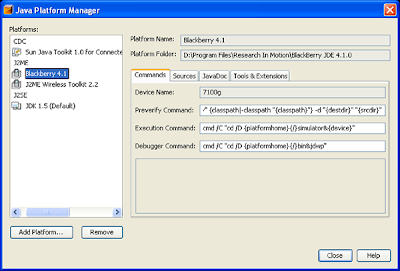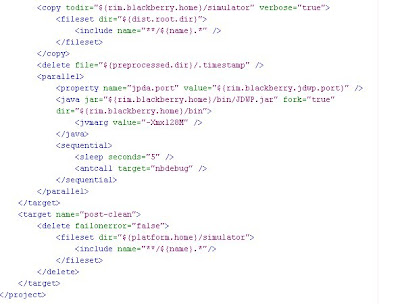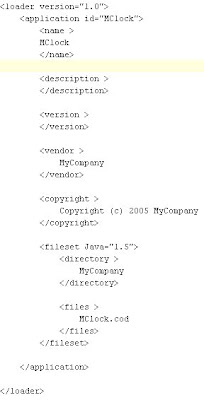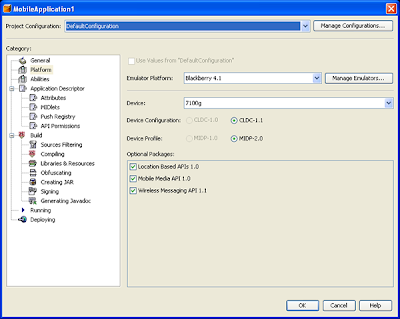What is ASP.NET?
ASP.NET is a technology for creating dynamic Web applications. It is part of the .NET Framework; you can author ASP.NET applications in most .NET compatible languages, including Visual Basic, C#, and J#. ASP.NET pages (Web Forms) are compiled, providing better performance than with scripting languages. Web Forms allow you to build powerful forms-based Web pages. When building these pages, you can use ASP.NET server controls to create common UI elements, and program them for common tasks. These controls allow you to rapidly build a Web Form out of reusable built-in or custom components, simplifying the code of a page.ASP.NET combines unprecedented developer productivity with performance, reliability, and deployment.
1.Developer Productivity
a.Easy Programming Model.
ASP.NET makes building real world Web applications dramatically easier. ASP.NET server controls enable an HTML-like style of declarative programming that let you build great pages with far less code than with classic ASP. Displaying data, validating user input, and uploading files are all amazingly easy. Best of all, ASP.NET pages work in all browsers -- including Netscape, Opera, AOL, and Internet Explorer.
b.Flexible Language Options
ASP.NET now supports more than 25 .NET languages (including built-in support for VB.NET, C#, and JScript.NET -- no tool required).
c.Great Tool Support.
VS.NET provides integrated support for debugging and deploying ASP.NET Web applications.
d.Rich Class Framework.
The .NET Framework offers over 4500 classes that encapsulate rich functionality like XML, data access, file upload, regular expressions, image generation, performance monitoring and logging, transactions, message queuing, SMTP mail, and much more!
2.Improved Performance and Scalability
a.Compiled execution.
ASP.NET will automatically detect any changes, dynamically compile the files if needed, and store the compiled results to reuse for subsequent requests. Dynamic compilation ensures that your application is always up to date, and compiled execution makes it fast.
b.Rich output caching.
ASP.NET output caching can dramatically improve the performance and scalability of your application. When output caching is enabled on a page, ASP.NET executes the page just once, and saves the result in memory in addition to sending it to the user. When another user requests the same page, ASP.NET serves the cached result from memory without re-executing the page. Output caching is configurable, and can be used to cache individual regions or an entire page. Output caching can dramatically improve the performance of data-driven pages by eliminating the need to query the database on every request.
c.Web-Farm Session State.
ASP.NET session state lets you share session data user-specific state values across all machines in your Web farm. Now a user can hit different servers in the web farm over multiple requests and still have full access to her session. And since business components created with the .NET Framework are free-threaded, you no longer need to worry about thread affinity.
3.Enhanced Reliability
ASP.NET ensures that your application is always available to your users.